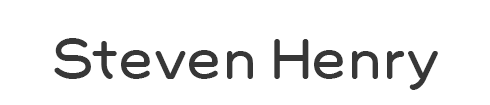Back in the days I was illustrating the Ella The Elephant books, I used Photoshop's Multiply blending mode on the layer containing my scanned charcoal line work in order to add digital color underneath. That technique worked well for those books, but for other projects I found the Multiply mode rather limiting. What I really wanted to do was separate the artwork from the paper, isolating it without losing any detail. First I tried simply selecting the artwork and deleting the paper, but that still left a lot of white 'paper' behind. Using the Magic Wand and the Magic Eraser wasn't accurate enough either. Finally I figured out a way to preserve all of the drawing detail by using Channels.
Here's the step-by-step breakdown.
1. Scan your artwork into Photoshop as usual.
At this point it's a good idea to clean up the drawing and adjust the levels (Command-L) so that all of the areas you want to remove are white. This usually means brightening things up a bit, particularly if you want to remove paper texture, etc.
It's a good idea to get your levels set before extraction, by the way. Once all white is removed from the image you will not be able to make further changes to the levels.
2. Open the Channels tab.
3. Place your cursor over the RGB layer thumbnail and Command-click (or right-click) to select the artwork.
(Note: I usually work in RGB, select 'CMYK' if you're in the CMYK space.)
4. Now return to your Layers tab and select 'Inverse'.
5. Turn off your drawing layer and create a new layer.
6. Use the Paint Bucket tool to fill your selection.
7. Deselect. Your artwork should be completely intact, sans paper background.
I've turned on the white background layer here to show the final detail. You may notice that using a pure black fill will sometimes create a slightly darker image than the original. If this is a problem, try experimenting with lighter fill shades.